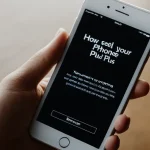Protecting data stored on Synology NAS demands more than just basic backups. Selecting the right solution shapes your ability to recover swiftly from hardware failures, accidental deletion, or ransomware attacks. This guide dives into native and third-party backup tools, comparing their features and real-world performance. Whether safeguarding personal files or business-critical data, understanding these options empowers you to tailor a robust, flexible backup strategy that truly safeguards your digital assets.
Leading Synology NAS Backup Solutions: Overview and Critical Comparison
When evaluating Synology NAS backup solutions, it’s essential to understand both Synology’s native tools and third-party options to achieve comprehensive data protection. Synology’s native backup offerings, such as Hyper Backup, Active Backup for Business, and Snapshot Replication, provide robust methods tailored for various backup needs. Hyper Backup excels in multi-version backups, supporting diverse targets like local drives, network shares, and cloud services. Active Backup for Business centralizes backup management across PCs, servers, and virtual machines, enhancing efficiency in enterprise environments. Snapshot Replication focuses on near-instantaneous point-in-time recovery, critical for minimizing downtime.
Topic to read : Elevate your productivity at home with xnomad portable displays
In addition to these native solutions, there are several Synology compatible backup tools available. Popular third-party solutions include Acronis True Image, Veeam Backup & Replication, and Carbonite, each offering unique strengths. For example, Acronis supplies advanced ransomware protection integrated with backup, while Veeam provides seamless integration with virtualization environments often paired with Synology NAS devices. Carbonite is recognized for its user-friendly cloud backup capabilities, suited for less complex setups.
A comparative analysis between Synology’s native backup solutions and third-party tools highlights differences in feature sets, flexibility, and reliability. Native solutions tend to offer tighter integration and simpler deployment on Synology hardware, ensuring stable performance and direct feature access like snapshot technologies. Conversely, third-party tools often provide broader ecosystem compatibility and additional enterprise-grade features, such as enhanced encryption, deduplication, and cross-platform support. Deciding between these options depends on specific user requirements—whether prioritizing ease of use and Synology-optimized functionality or seeking advanced capabilities across mixed environments.
In the same genre : Boost your remote work with xnomad portable displays
For organizations seeking detailed guidance on deploying these solutions effectively and enhancing data resilience, reviewing comprehensive resources on Synology Backup Solutions can be instrumental. These resources cover best practices, configuration tips, and integration approaches, empowering users to select the most suitable data protection methods for their environments.
Synology’s Built-in Backup Tools: Strengths, Weaknesses, and Practical Use Cases
Synology offers a suite of built-in data protection tools designed to safeguard your information efficiently. Among these, Hyper Backup and Snapshot Replication stand out due to their powerful features tailored for different backup needs.
Hyper Backup is a versatile solution that enables users to perform multi-version backups to various destinations, including local shared folders, external drives, and cloud services. It supports scheduling, allowing backups to run automatically at convenient times, and offers extensive retention policies to manage storage and restore points effectively. However, while Hyper Backup excels in comprehensive data protection and long-term archiving, it may require a steeper learning curve for those new to backup software.
On the other hand, Snapshot Replication specializes in instant snapshots and rapid recovery, which is ideal for minimizing downtime. It captures real-time data changes and replicates them to another Synology NAS or compatible server. This feature excels in environments where quick restoration is critical but is less suited for offsite archival or diversified storage destinations.
Use cases differ considerably between these tools. For personal backup needs, Hyper Backup offers an all-in-one approach to securing multimedia files and documents across devices. Small businesses find Snapshot Replication invaluable for ensuring continuous uptime and rapid disaster recovery during operational interruptions. Meanwhile, multimedia archiving benefits from Hyper Backup’s ability to maintain historical versions and store them across multiple destinations for added security.
Scheduling flexibility and retention options in these tools allow users to customize backup frequency and version history, ensuring alignment with both storage capacity and risk tolerance. Storage destinations can be local, network-based, or cloud-integrated, providing a range of options for users depending on budget and data importance.
Third-Party Backup Solutions for Synology NAS: Expanded Capabilities and Integrations
When it comes to third-party backup software for Synology NAS, options like Acronis, Veeam, and Cloudberry stand out for their robust features and flexibility. These solutions often offer cloud integration with major providers such as AWS, Google Drive, and Azure, allowing businesses to create diverse, redundant backup copies beyond on-premises storage.
Acronis, for example, provides a comprehensive backup platform with ransomware protection and AI-based threat detection, making it a strong choice for enterprise environments that need advanced security. Veeam excels in seamless cross-platform compatibility, supporting not only Synology NAS but various virtual machines and cloud instances. Cloudberry, now known as MSP360, focuses on straightforward cloud backup management, giving users control over where and how data is stored, which is ideal for users wanting granular settings with multiple cloud providers.
The benefits of integrating these third-party tools include enhanced flexibility in backup strategies and the ability to tailor backup policies to specific recovery time objectives (RTO) and recovery point objectives (RPO). However, there are trade-offs. The complexity of setup and management rises with feature-rich backup software. Enterprises might face steeper licensing costs and a learning curve, while smaller teams may find native Synology solutions more accessible.
Step-by-Step Guide to Setting Up and Managing Synology NAS Backups
Setting up a Synology NAS backup starts with careful planning to ensure the safety of your data. Begin by selecting the right device that fits your storage needs and budget. Consider your network infrastructure; a stable, high-speed connection minimizes backup time and reduces the risk of data corruption during transfer.
The next vital step is defining your storage targets. You can choose local external drives, remote NAS devices, or cloud services to serve as destinations for your backups. Each option has its advantages: local backups offer quick access, whereas cloud backups provide offsite protection.
Once your basic setup is complete, dive into advanced backup configurations. Enable encryption to keep your data secure during both transmission and storage. Configure versioning to maintain multiple backup snapshots, which protects against accidental deletions or ransomware attacks. Choosing between incremental or differential backup methods optimizes storage space and reduces the backup window. Incremental backups save only changed data since the last backup, while differential backups save changes since the last full backup.
To ensure the reliability of your Synology NAS backup setup, implement routine monitoring practices. Regularly check backup logs and alerts to detect failures early. Schedule periodic recovery tests to verify that backed-up data can be restored correctly. This proactive approach avoids unpleasant surprises when you actually need your backups.
Recommendations for Optimal Data Protection and Backup Strategies
When designing a Synology backup best practices framework, the first step is selecting a solution tailored to your environment—whether home, small-to-medium business (SMB), or enterprise. Home users benefit from straightforward backup tools integrated into Synology’s DiskStation Manager, emphasizing ease of use and automation. SMBs and enterprises, however, require more robust solutions supporting scalable storage, encryption, and multi-versioning to protect against complex threats.
A cornerstone of effective data management is adopting the 3-2-1 backup strategy on your Synology NAS: keep three copies of your data, store them on two different media types, and retain one copy offsite. This approach dramatically lowers risks from hardware failure or disasters. Synology devices support this through native backup applications like Hyper Backup and Snapshot Replication, enabling local and cloud backup scheduling to maintain data integrity and availability.
Regular backup scheduling ensures that data remains current and minimizes the risk window. Setting incremental backups daily combined with weekly full backups strikes a practical balance between performance and protection. Equally important is data recovery readiness: routinely testing restore procedures verifies backup validity and prepares your team for swift recovery if needed.
Finally, periodic assessment and refinement of your backup plan cannot be overstated. As data volume and organizational priorities evolve, reviewing backup policies ensures alignment with compliance requirements and emerging threats. Adjust schedules, add redundancy, and confirm successful backups consistently.